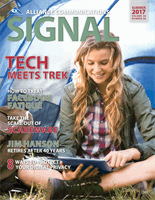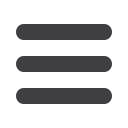
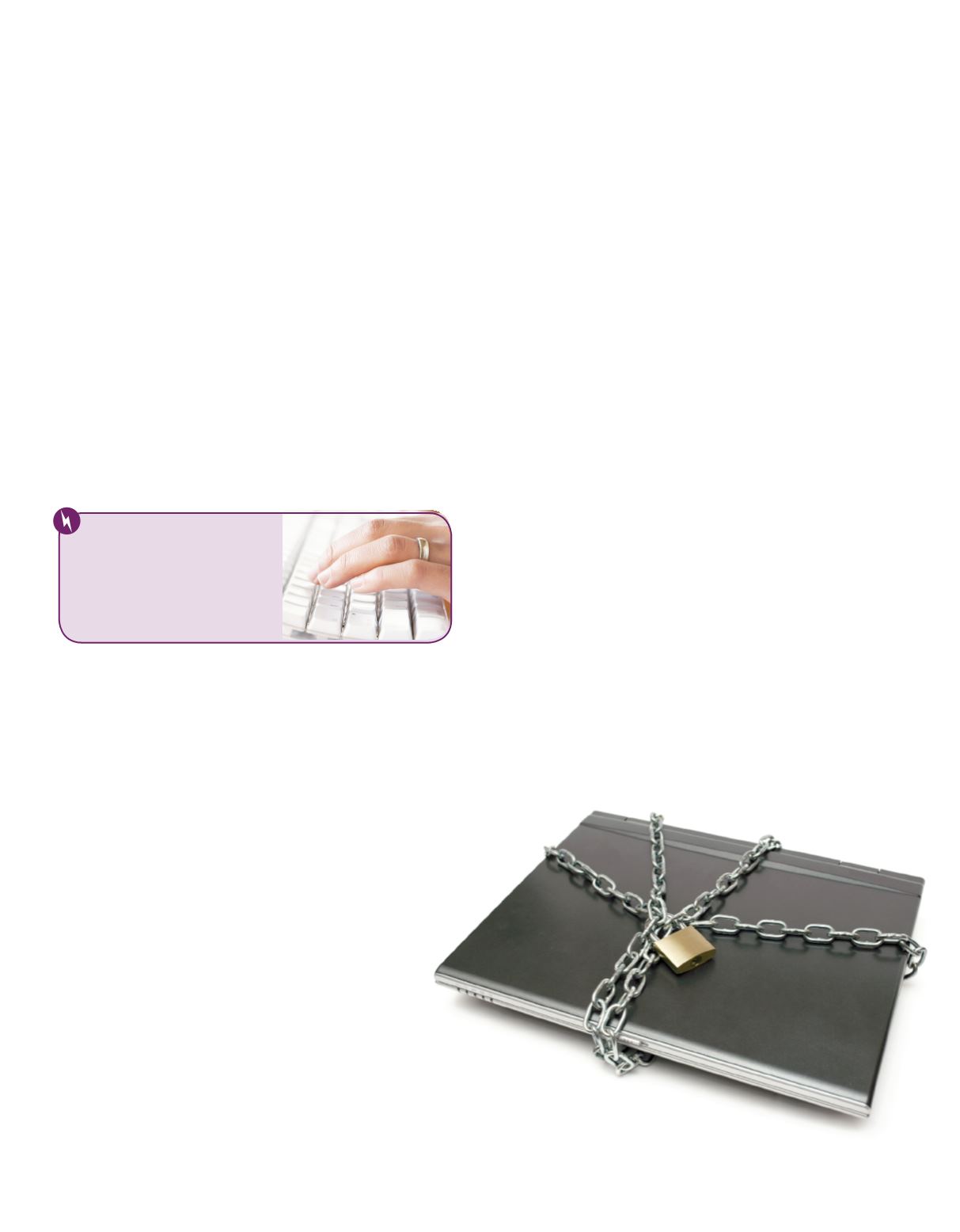 www.alliancecom.net
www.alliancecom.net
9
to be a serious warning with an urgent message telling you to
pay for software or a service to solve the bogus problem. The
price tag for the solution is usually a small one, which makes
the scam even more believable.
When scareware works, it scares you into following the mes-
sage prompts and paying for the software or service that
promises to clear the error. In the best-case scenario, you’ve
paid for a worthless service. In the worst case, however, you’ve
downloaded more malicious software to your computer, or
you’ve provided your credit card information to criminals.
Scareware is so common, most of us will run into it at some
point. The first thing you need to remember is this: Don’t
panic and remain skeptical.
How to Defend Yourself
No matter how legitimate the warning popup may seem,
question anything that asks you to download, install, or pay
for anything. Then follow these important steps:
Step 1: Close the browser.
The first thing you should always do when you see a suspi-
cious alert on your computer is to close the entire browser
window without clicking anything on the popup.
If the popup is preventing this, instead open your task man-
ager (Ctrl + Alt + Delete on PC, and Command + Option +
Escape on Mac) and shut down your browser from there. If
this still doesn’t work, shut off your computer. When you
start your computer again, don’t open your browser until
you’ve completed the next two steps.
If the problem is happening on a mobile device, and the
popup is preventing you from closing the infected website,
follow the manufacturer’s instructions for clearing the cache.
Step 2: Run a virus scan.
Once you’ve closed your browser completely, run a virus scan
on your computer using your installed security software.
Step 3: Make sure your operating system is up to date.
Run any pending system updates, then reboot your computer
afterward if it doesn’t reboot automatically.
When you start your browser, decline any prompts that ask
you if you want to reopen the tabs you were using before. If
the popup returns, clearing the recent history and cache from
your browser may eliminate the remnants of the scareware.
An Ounce of Prevention
The best way to avoid malware altogether is to make sure
you have installed genuine antivirus and anti-spyware soft-
ware. However, even paid security software will fail you if
you don’t keep it updated. Either set it up to run updates
automatically, or schedule a time each week to run those
updates manually.
In addition to installing security software, be aware of these
three things:
1. Never open file attachments from someone you don’t know.
2. Be skeptical of all online offers, particularly those appearing
in unsecured (non-https) webpages. If you’re concerned a
site may be downloading malware to your computer, press
ALT-F4 on PC or Command-W on Mac to immediately close
the window.
3. It is always safest to read emails in plain text instead of HTML.
Cyber criminals may always be trying to fool us, but with a bit
of vigilance on our part, we can stay one step ahead of them.
QUICK TIP:
Question any
warning message that asks
you to download, install, or
pay for something.