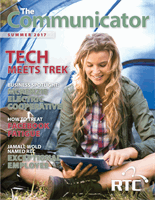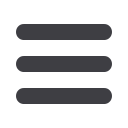
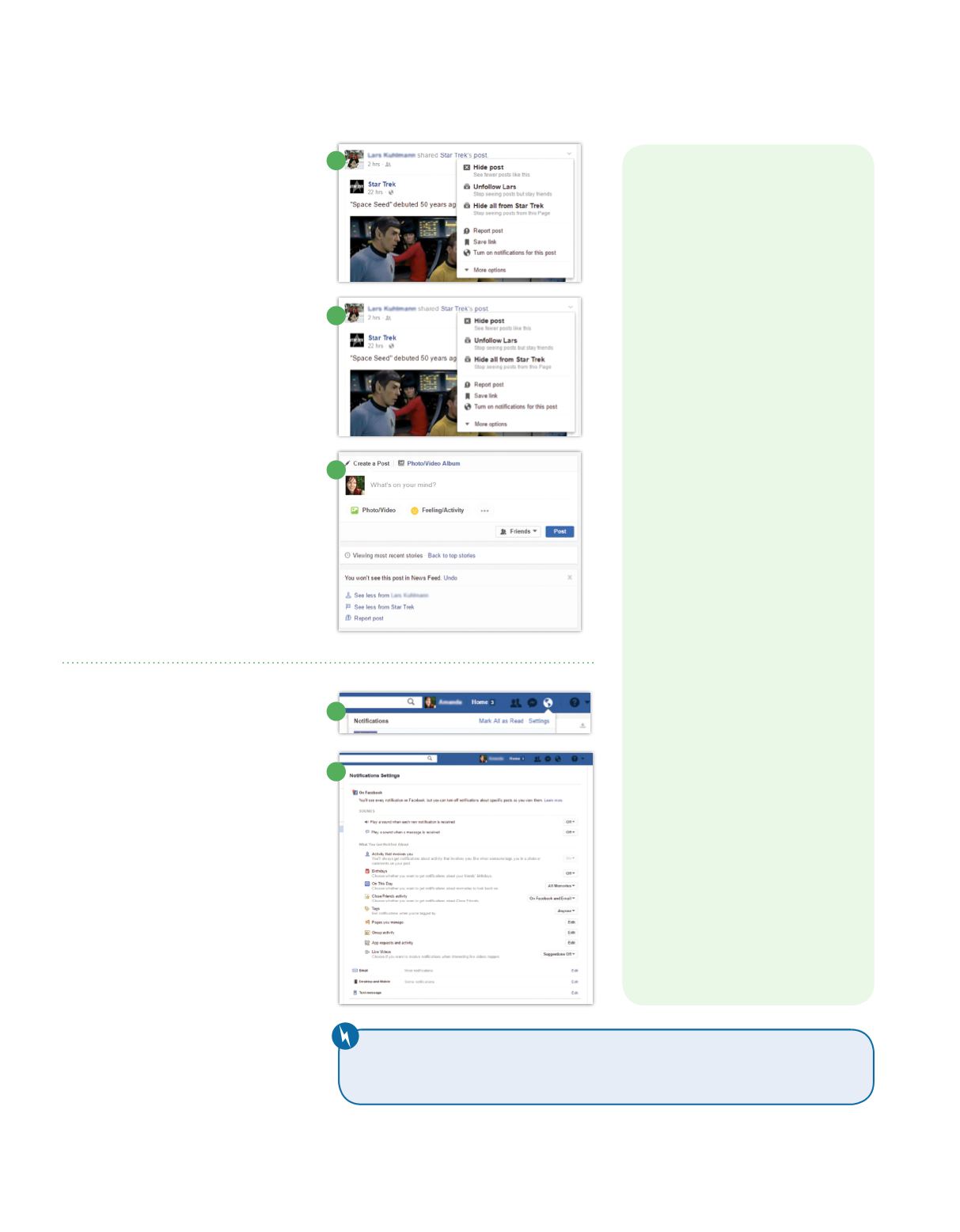
SUMMER 2017
13
Too Many Notifications
Facebook has the capability of notify-
ing you about a wide range of actions
including someone tagging you in a post,
someone commenting on your post,
whenever someone posts in a group you’re
part of, and more. But how much of this
do you really need to know?
The Fix
While not technically part of your feed,
too many notifications can be just as
annoying as too many posts. Here’s how
to adjust your notifications to only items
you want:
1.
From your home page, click the globe
icon and select Settings.
2
.
On the Notifications Settings page, select
the notifications settings you want.
3
.
Your notifications will immediately
reflect these changes.
How to Manage
Facebook Ads
While you can’t eliminate Facebook
ads entirely, you can change how they
appear for you. In fact, Facebook has
an entire settings section devoted to
how you see ads. Here’s a quick tour:
Ads section.
To access it, click the
down-arrow
in the top-right corner of
your Facebook home page. Select
Settings
from the drop-down list.
On the next screen, pick
Ads
in the
left column.
Ads based on my use of websites and
apps.
Pick“on”or“off”to allow or disal-
low Facebook to show you ads based
on other websites you visit. If you pick
“off,” you’ll still see ads but they’ll be less
targeted to your interests.
Ads on apps and websites off of the
Facebook Companies
.
Here the op-
tions are “yes” or “no.” Again, you’ll see
the same number of ads no matter
what. If you pick “yes,” they’ll be more
targeted to you.
Ads with my social actions.
This
selection determines whether anyone
can see when you like a particular
company or organization. The choices
are “no one” or “only my friends.”
Ads based on my preferences.
Here
you can fine-tune how Facebook
determines what to show you. Click
Edit,
and then
Visit Ad Preferences
to see what types of ads you’re being
shown based on certain interests.
Posts You Don’t Want
Sometimes it’s nothing against your
friend and his dog, but you really don’t
need to see another “cute puppy” photo.
Or perhaps another friend posts 20 times
per day and it’s just a bit too much.
The Fix
Let’s face it, some people like to post
on Facebook. A lot. If you’re tired of
certain friends, or certain types of posts,
you have options for minimizing or even
eliminating their posts from your news
feed. Here’s what to do:
1.
In your news feed, click the
down-
arrow
in the upper-right corner of
the post you want to hide.
2.
From the drop-down list, select the
best option for what you want to do.
If you
hide
the post, you won’t see
as much activity from that person. If
you
unfollow
, you’ll see no activity
from that person.
3.
On the next screen, select further
options as needed.
1
2
3
1
2
QUICK TIP:
“Like” RTC on Facebook at
www.facebook.com/rtc.coopto stay
current with activities and special offers.