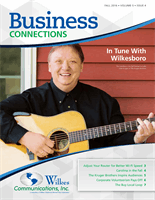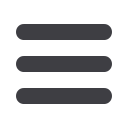

//
Business Connections
//
FALL 2016
3
If your Wi-Fi router is out of date or not set up correctly, it could
be slowing down your internet speed. Here are some tips to help
you maximize router performance:
Buy a new router that supports 802.11ac.
One of the best ways to make sure your
network is as fast and reliable as possible is to use up-to-date hardware that supports the
latest standards. With all the devices in your office, it’s more important than ever to have
a wireless router that can handle the increased demand for Wi-Fi connectivity.
Move your router to its ideal position.
For the best signal and coverage, put your
router in an open space near the center of your office space. Keep it away from thick
walls made of brick or concrete, and make sure it’s not around metal items, which can
reflect Wi-Fi signals.
Make sure your router is secured using WPA2 with AES.
The latest two stand-
ards, 802.11n and 802.11ac, don’t operate at the highest possible rates when either the
client or router use WPA or TKIP. Putting a password on your router or limiting which
devices can access your network will keep others from using your network and slowing
it down.
Reduce interference by removing or minimizing the use of interfering
devices.
These include older cordless phones, microwave ovens, wireless speakers, and
some security cameras.
Make sure your router is configured to automatically identify and use the
least congested frequency.
Or you can manually choose the best non-overlapping
channel. Slow Wi-Fi speeds may be the result of interference from nearby businesses’
Wi-Fi networks, as all the devices compete to use the same channel. For example, if neigh-
bors are downloading a large file using the same Wi-Fi channel as your company’s Wi-Fi
router, your router and devices may only get thin slices of “air time” to talk.
Get a wireless signal extender.
If your office is larger than about 3,000 square feet,
getting good Wi-Fi signal from one corner to another can be a challenge. Multistory
offices can also be difficult if the router isn’t plugged into the broadband line somewhere
on the middle level. These situations may call for a wireless extender to boost your Wi-Fi
signal to hard-to-reach places.
For help selecting a new router, call Wilkes Communications at 336-973-3103.
Adjust Your
Router for Better
Wi-Fi Speed
HOW TO CHECK
YOUR ROUTER
PERFORMANCE
Nothing lasts forever, including that router
you have under your desk. Routers have a
lifespan—typically three to six years—and
become outdated as technology advances.
For example, some older routers have a
speed cap limiting the maximum internet
speed possible.
If your internet connection from Wilkes
Communications doesn’t seem as fast as
you expected, the router you purchased
several years ago could be to blame. You
can find out if this is the case by following
these steps:
1.
Go to
www.speedtest.netand do a
speed test. In seconds, your download
and upload speeds will be displayed.
2.
Next, unplug the internet cable from the
back of your router and plug it directly
into a laptop or desktop PC.
3.
Run the speed test again to see what
your speeds are without the router. (Be
sure to plug the internet cable back into
the router after testing to continue using
your wireless devices.)