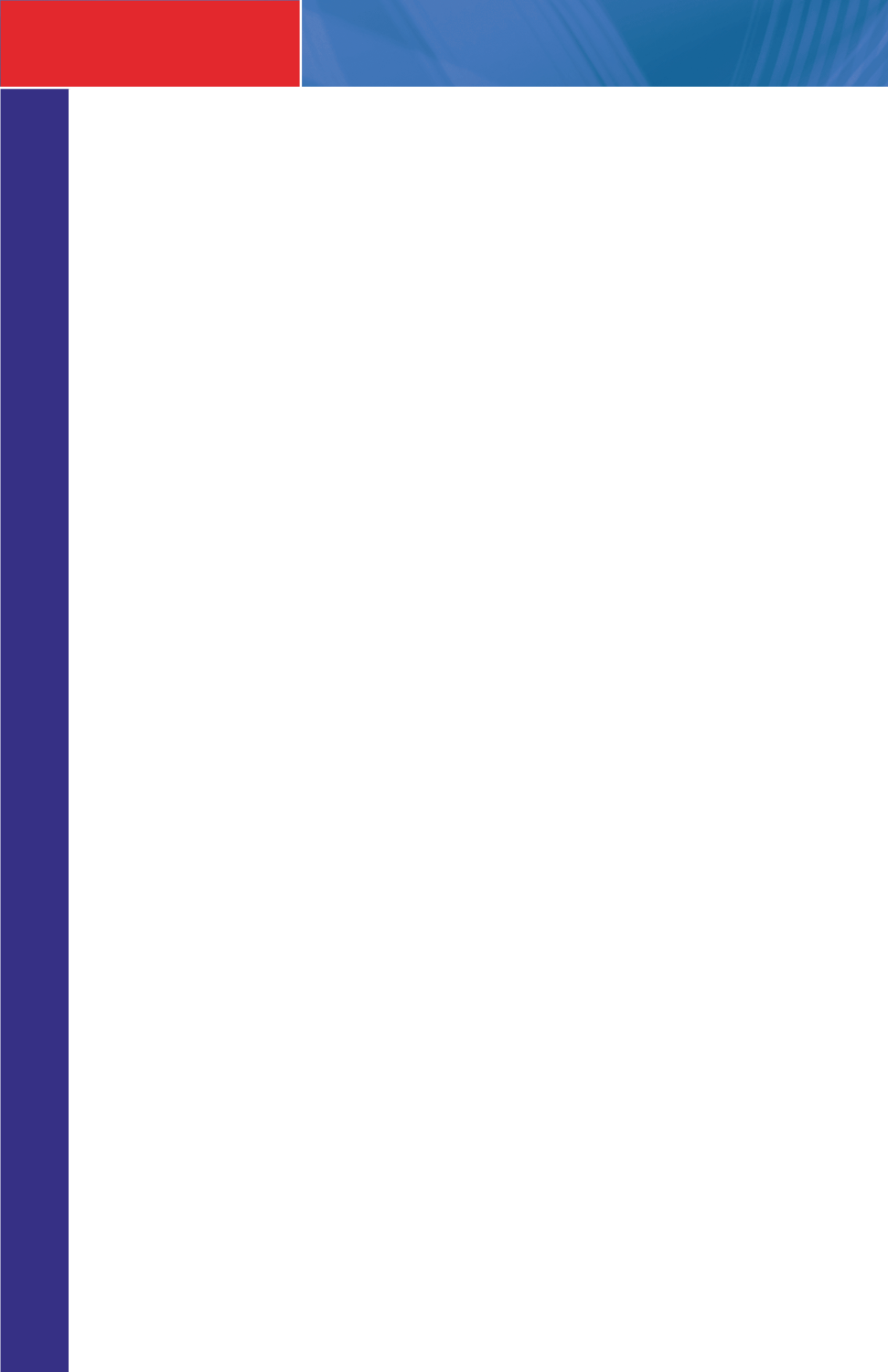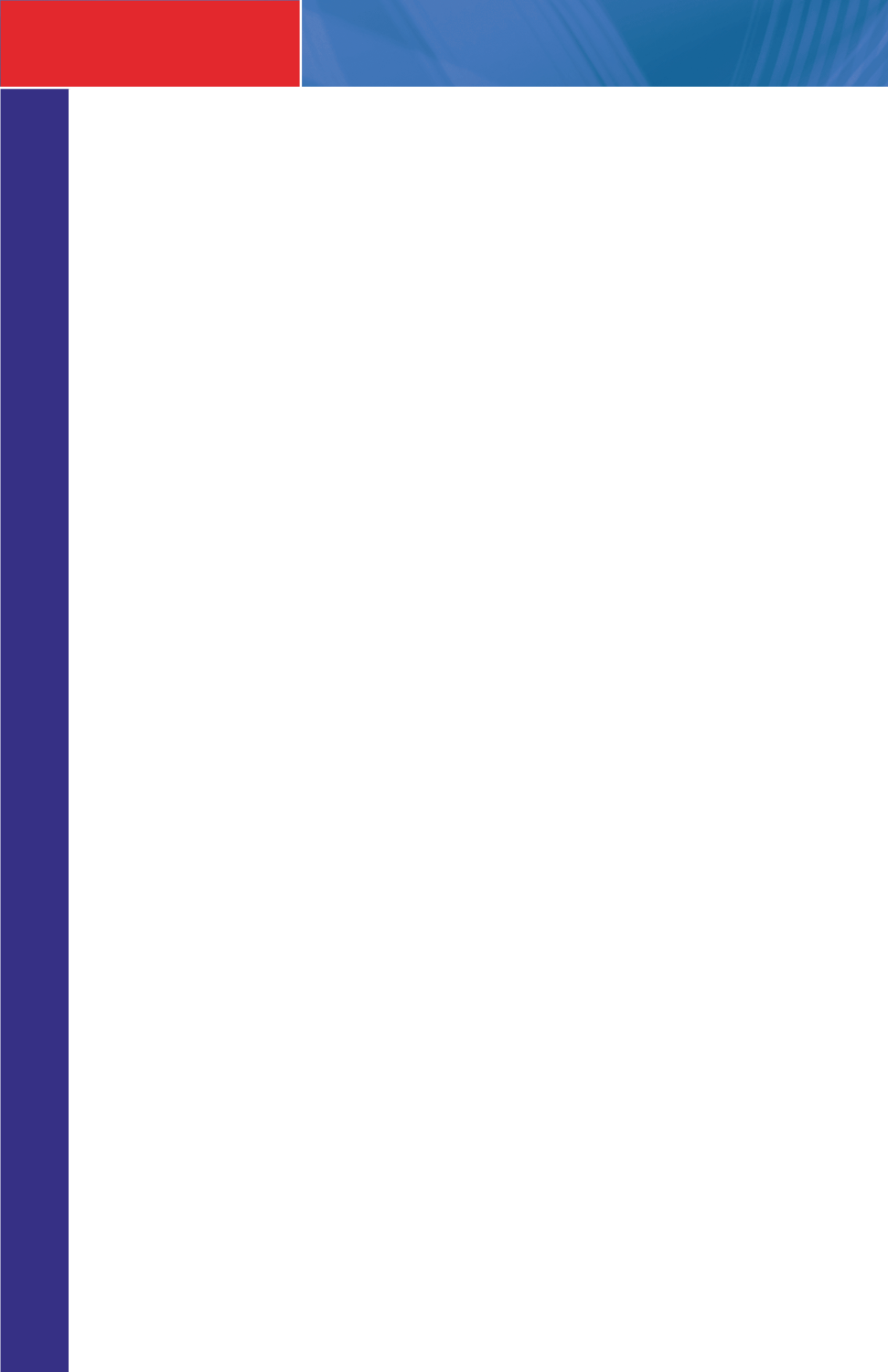
6
INTERACTIVE GUIDE
Interactive Guide
You can access the Interactive Guide two ways. Press the
Guide
button on your remote
control to launch the
Guide
. Continuing to press the
Guide
button will switch the
Guides
to
All
,
Subscribed
,
SD
,
HD
,
PPV
, and any
Favorites
lists that you create. You can also
access the
Guide
by pressing the
Menu
button on your remote control, navigating to the
Guide
icon, and pressing
OK
. Once you are in the
Guide
, the program you are currently
watching remains in the upper-left corner of your screen.
Note: The name of the Guide appears on the left side of the Guide below the video image
and above the date. If you are only able to scroll through a limited amount of channels, verify
that your Guide is set to
All
or
Subscribed
and not on
SD
,
HD
,
PPV
or a
Favorites
list.
Navigate the Guide
a) Navigate to a channel on the
Guide
by entering the channel number using the remote.
b) Use the arrow buttons on the remote to move the highlight through the
Guide
, channel
by channel.
c) Press the
Up
or
Down
arrows to move the highlight through the
Guide
to view what
programs are currently showing on different channels.
d) Press the
Left
or
Right
arrows to move the highlight through the
Guide
to view what
programs will be showing on different channels in the future.
e) Press the
Page Up/Page Down
buttons to move through the
Guide
page by page.
You can view
Guide
date for programs up to 7 days into the future.
f) Press
OK
to preview a highlighted show on the
Guide
in the upper-left corner of your
TV screen. To tune to the channel, press
OK
again.
g) Press
Exit
on the remote to leave the
Guide
or repeatedly press the
Guide
button on
your remote to cycle through all of the available Guides (
All
,
Subscribed
,
SD
,
HD
,
PPV
, and any
Favorites
lists) and it will disappear.