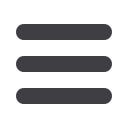
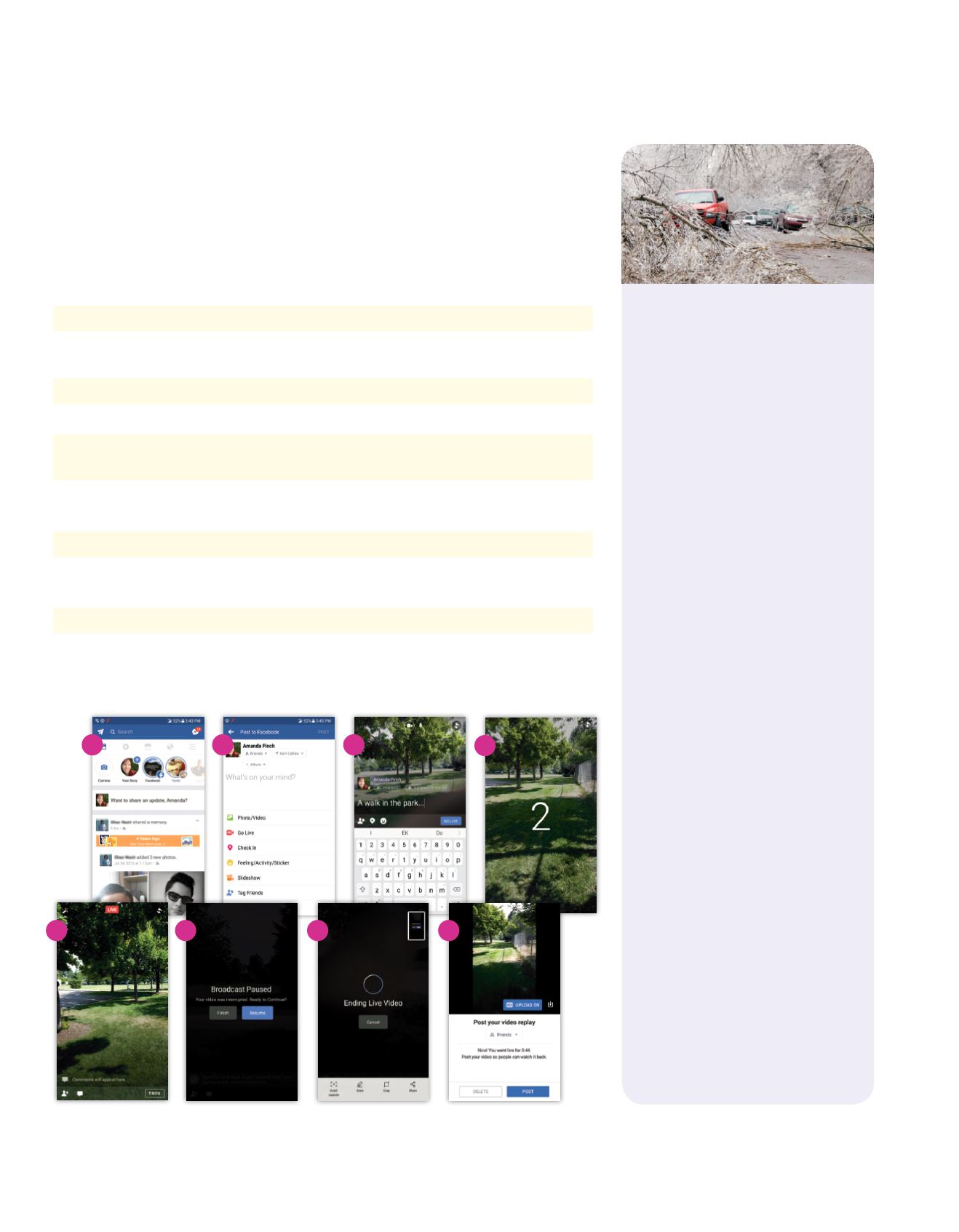
HOLIDAY 2017
7
Facebook Live
in the News
Facebook Live has influenced news or-
ganizations on two levels. First, they’re
using it as part of their regular news
distribution. Benefits include limited
equipment needs, reduced production
time, and the power of live video
to attract viewers. According to The
Poynter Institute, news outlets NPR,
The Verge, and BuzzFeed have used
this delivery method successfully
1
.
On another level, Facebook Live is
also very easy for regular citizens to
use to post their own news. Ordinary
Facebook users don’t have a respon-
sibility to adhere to ethical reporting
standards, but Facebook Live streams
are contributing to professional
journalism in interesting ways. For
example, some Facebook Live videos
of breaking news events are serving as
a starting point for formal reporting.
According to The Conversation,
Facebook is responding to these
developments by hiring a former
journalist to lead its news partner-
ships team and developing The
Facebook Journalism Project
2
.
1
Benjamin Mullen, Poynter, “How 4 news organi-
zations are using Facebook Live to reach broader
audiences,”
https://www.poynter.org/2016/how-4-news-organizations-are-using-facebook-live-
to-reach-broader-audiences/404441/, accessed
July 24, 2017.
2
Seth Lewis and Nicole Smith Dahmen, The
Conversation, “What Facebook Live means for
journalism,”
http://theconversation.com/what-facebook-live-means-for-journalism-72233,
accessed July 24, 2017.
Tutorial: How to Get Started
on Facebook Live
Mark Zuckerberg is a huge fan of live video, and Facebook’s version of it is called
Facebook Live. Use it to take your communication with your Facebook friends to the
next level. Here’s how it works:
1.
For best results, use Facebook Live when you have a strong connection. Wi-Fi works best.
2.
Start as you would for any other type of Facebook post—by tapping on
What’s on your
mind
or
Want to share an update
at the top of your News Feed.
3.
Select
Go Live
.
4.
You’ll be prompted to describe your video.
5.
When you’re ready, tap the
GO LIVE
button. There will be a three-second countdown and
then your video stream will start.
6.
Film yourself or your surroundings and watch for responses from followers. You can respond
via messaging or by speaking directly to them in your live stream.
7.
When you’re ready to end, tap
Finish
.
8.
You’ll see a message letting you know the broadcast is paused and asking if you really want
to finish or resume. Tap
Finish
.
9.
You’ll see a message letting you know the live stream is ending.
10.
You’ll see a message asking if you want to post or delete your video. Make your
selection and follow the instructions from there.
2
3
4
5
6
8
9
10


















